Configuring the FileZilla FTP Client
This tutorial demonstrates how to login to your Miva Merchant FTP account securely using the FileZilla FTP client. This FTP client is available to anyone for free. You can dowload this FTP client from the FileZilla Website.
-
Click "File", then click "Site Manager..."
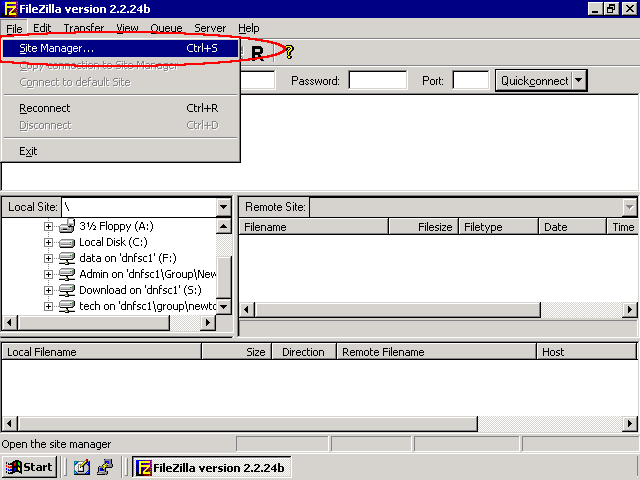
After you have opened your FileZilla FTP client, begin by clicking the "File" dropdown menu, then choose "Site Manager...".

-
Click "New Site" and Enter Site Details
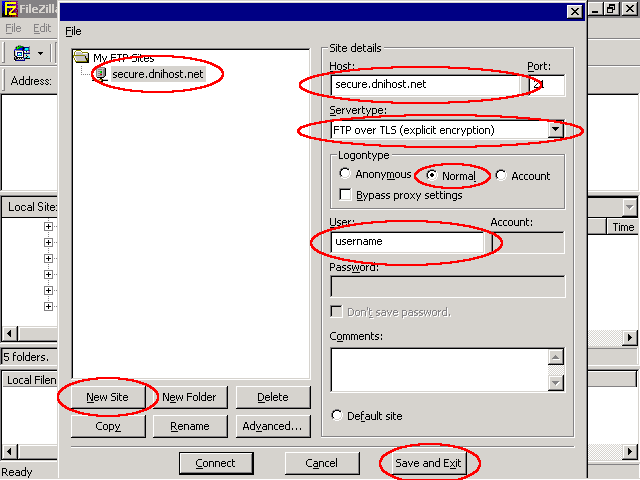
After the "Site Manager" window appears, do the following:
- Click "New Site"
- Enter the name of the new site under "My FTP Sites"
- Enter the Hostname under "Site Details"
- Choose the Server Type "FTP over TLS (explicit encryption)" under "Site Details"
- Choose the Logon Type "Normal" under "Site Details"
- Enter the Username under "Site Details"
After you have entered the site information, click "Save and Exit".

-
Choose the FTP site from the site dropdown list
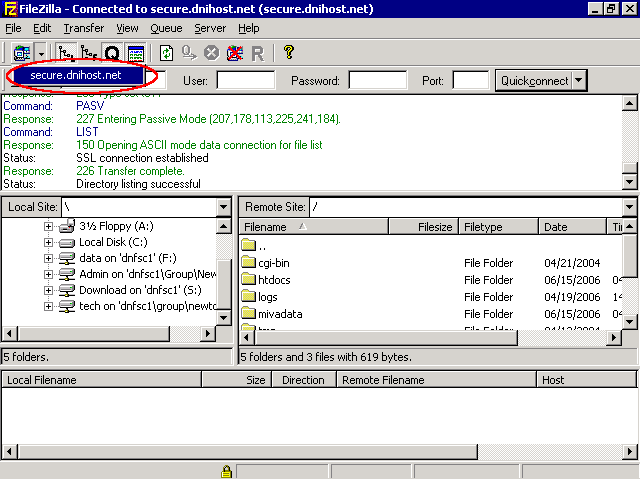
After you have created the FTP site in the Site Manager, you can login to the FTP site by choosing the site from the site dropdown list. You will be prompted for your FTP site password.
NOTE: A yellow lock icon will appear at the bottom of the window if you have successfully configured a secure FTP connection.
