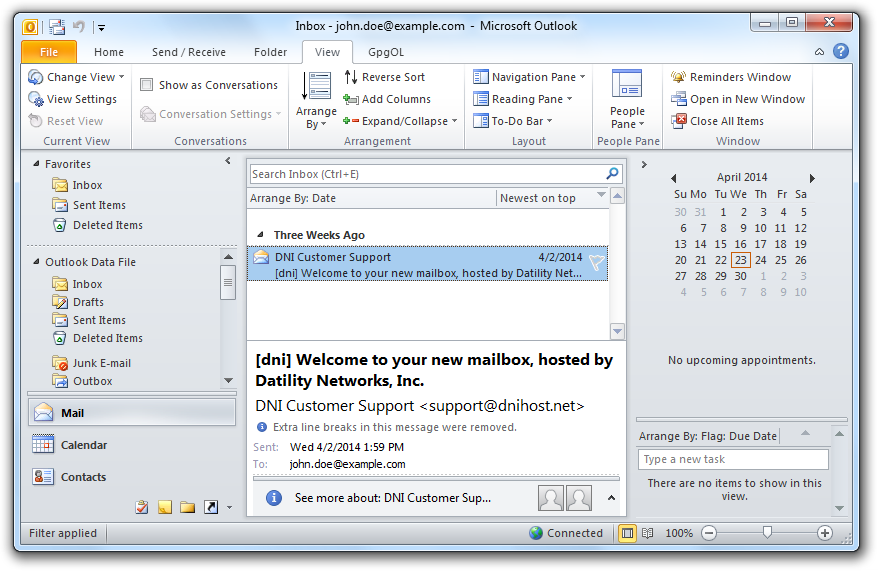Configuring Microsoft Outlook using IMAP
This step by step tutorial walks you through configuration of your email account in the Microsoft Outlook 2010 email client for use with your DNI email account.
-
On the File tab, click Info, then click Account Settings, and then click Account Settings.
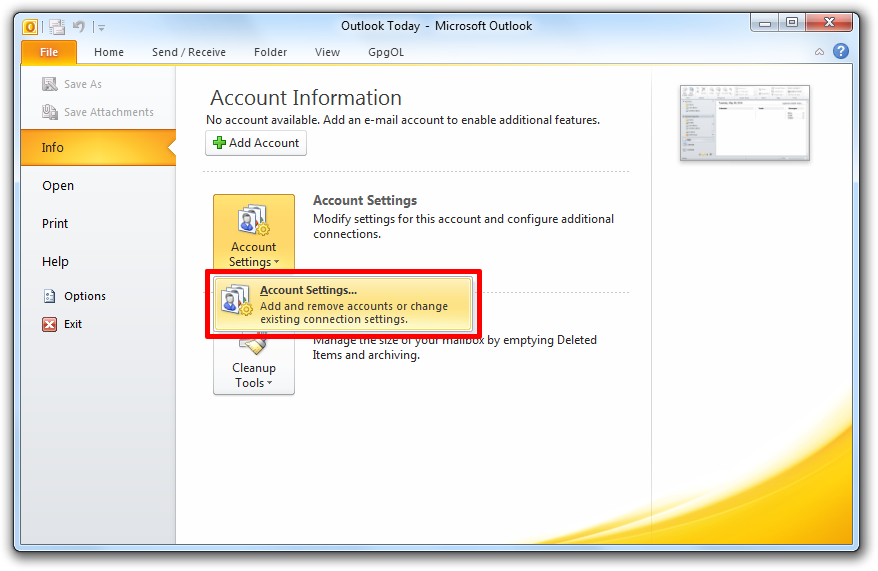

-
Go to the "E-mail" tab. Click "New" to add your Datility email address.
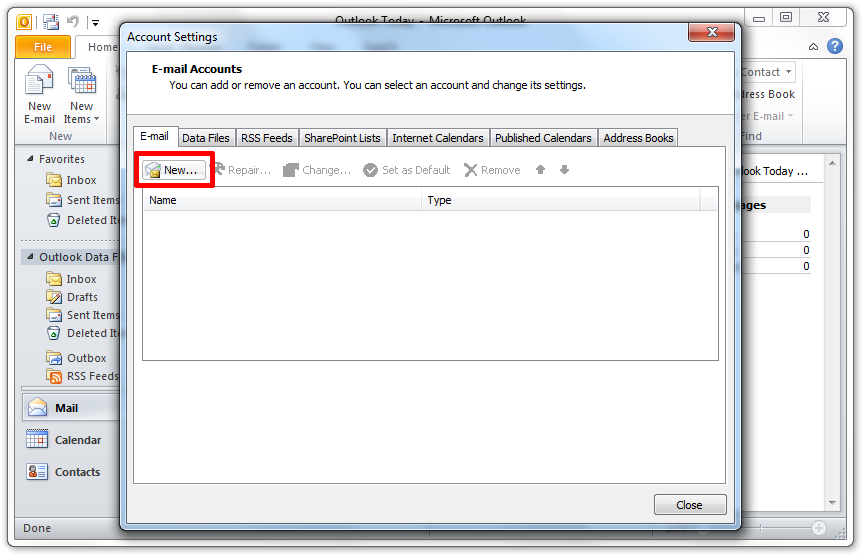

-
If you have already setup an email address, you will be asked to choose a service. Select "E-mail Account". Skip to the next step if you do not see this page.
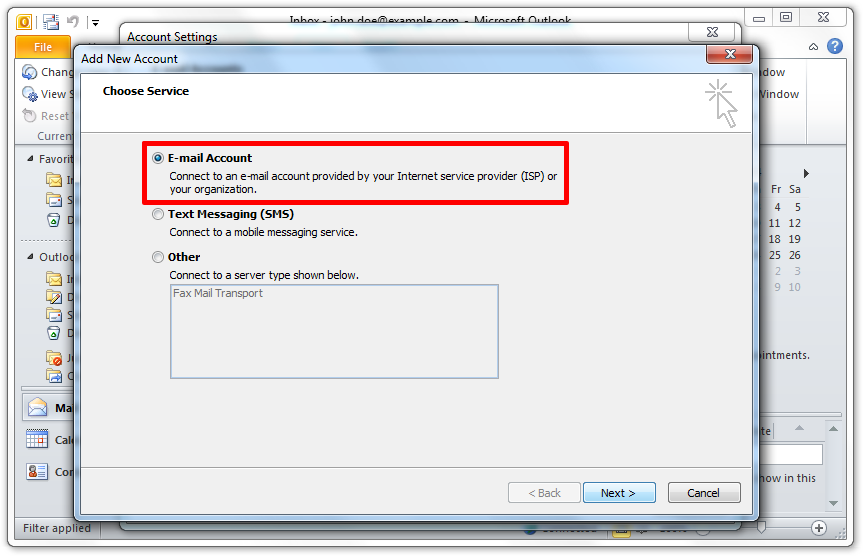

-
Select "Manually configure server settings or additional server types", and then click Next.
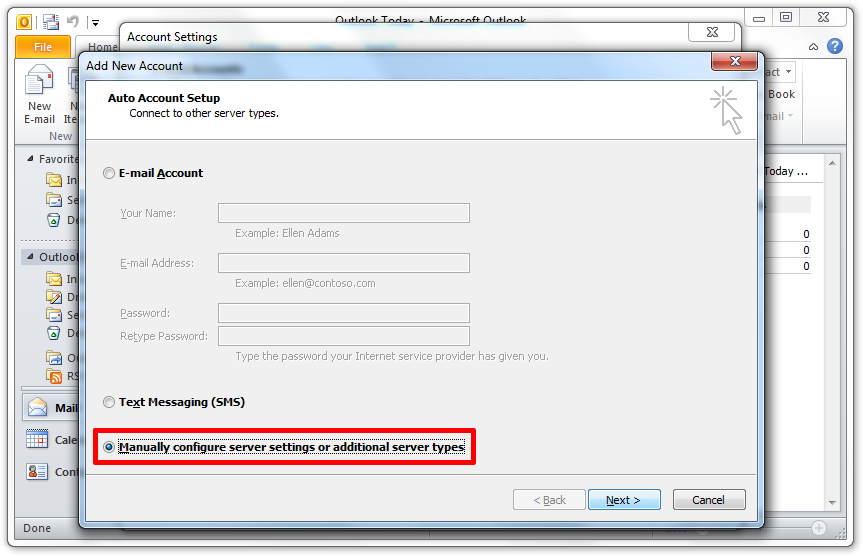

-
Select "Internet E-mail", then click Next.
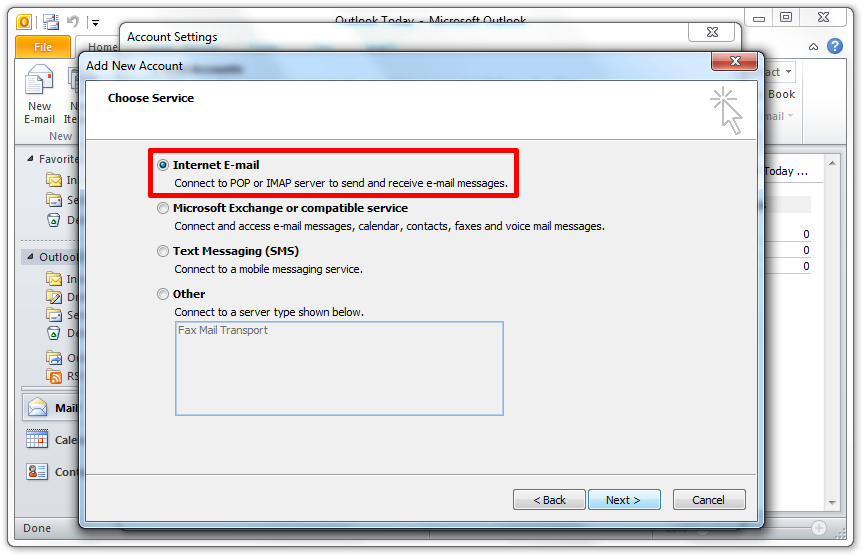

-
Enter the following settings, then click "More Settings".
User Information- Your Name: Enter your name as want it to appear on your outgoing messages
- Email Address: Enter your Datility email address
Server Information- Account Type: Select IMAP
- Incoming mail server: mail.dnihost.net
- Outgoing mail server (SMTP): mail.dnihost.net
Login Information
- User Name: Enter your Datility email address
- Password: Enter your Datility email password
- Check "Remember password"
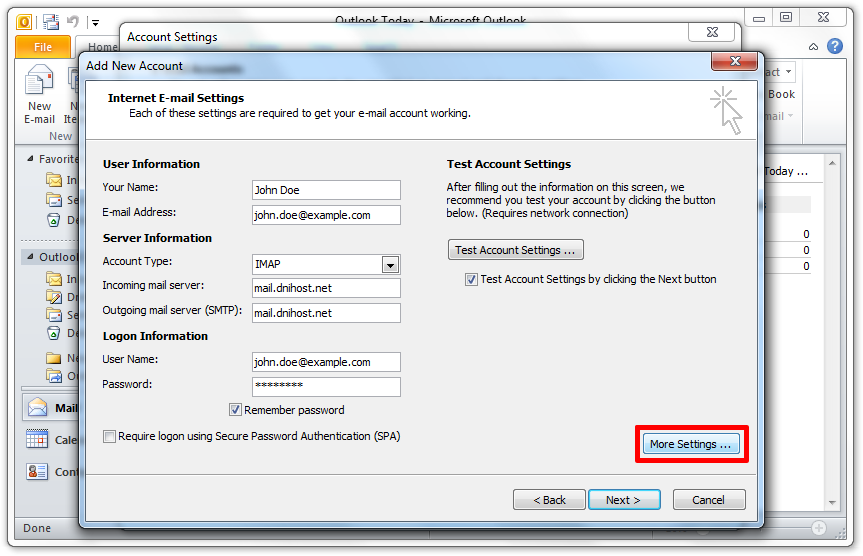

-
Enter the following settings on the "Outgoing Server" page.
- Check "My outgoing server (SMTP) requires authentication"
- Choose "Use same settings as my incoming mail server"
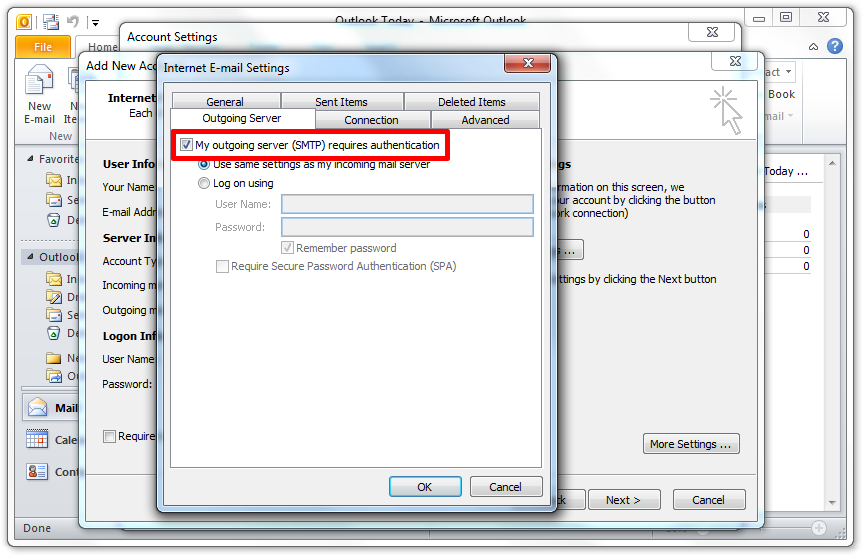

-
Enter the following settings on the "Advanced" page, then click "OK".
- Incoming server (IMAP): 993 (or 995 for POP3)
- Use the following type of encrypted connection: SSL
- Outgoing server (SMTP): 465
- Use the following type of encrypted connection: SSL
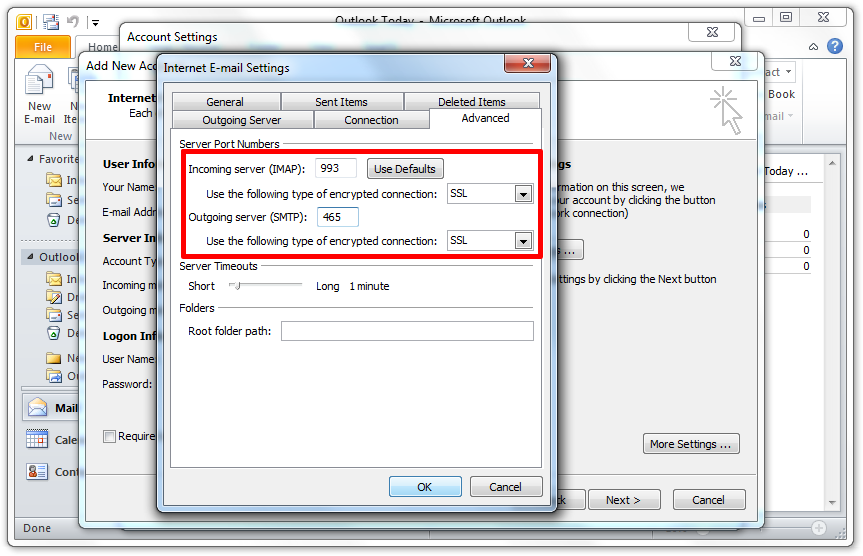

-
Click "Next" to save your account settings.
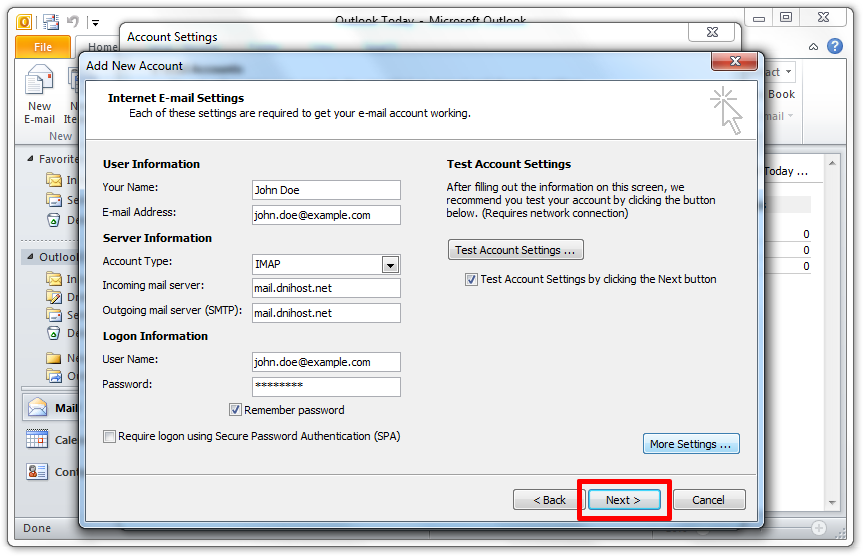

-
The Test Account Settings window will appear. If the configuration was successful, all tests will display the status Completed.
Click "Close".
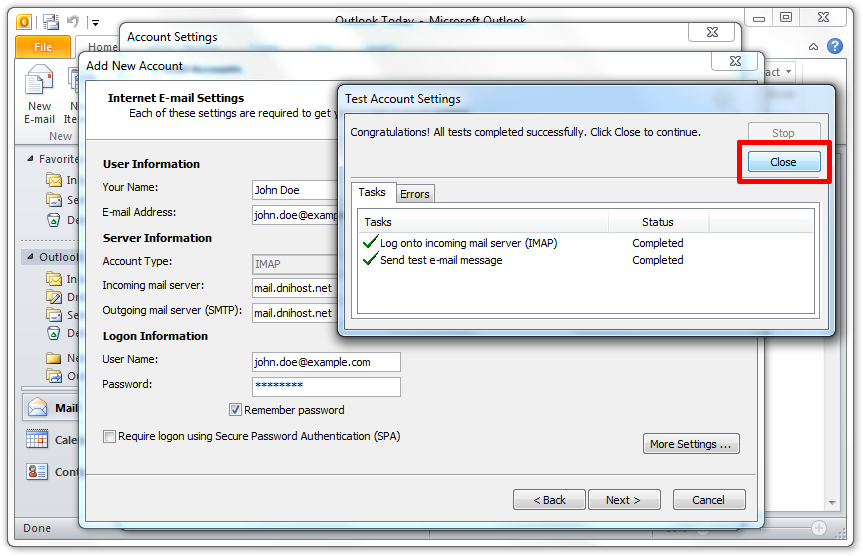

-
Click "Finish".
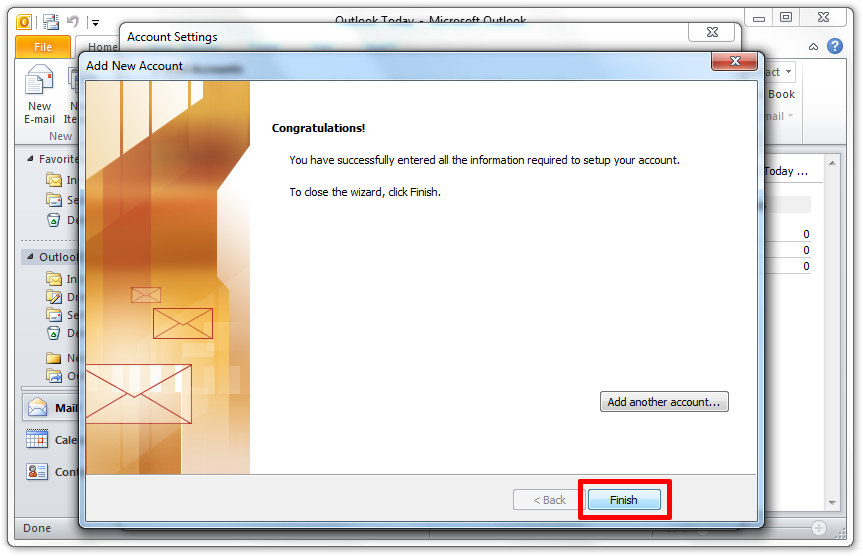

-
Click "Close".
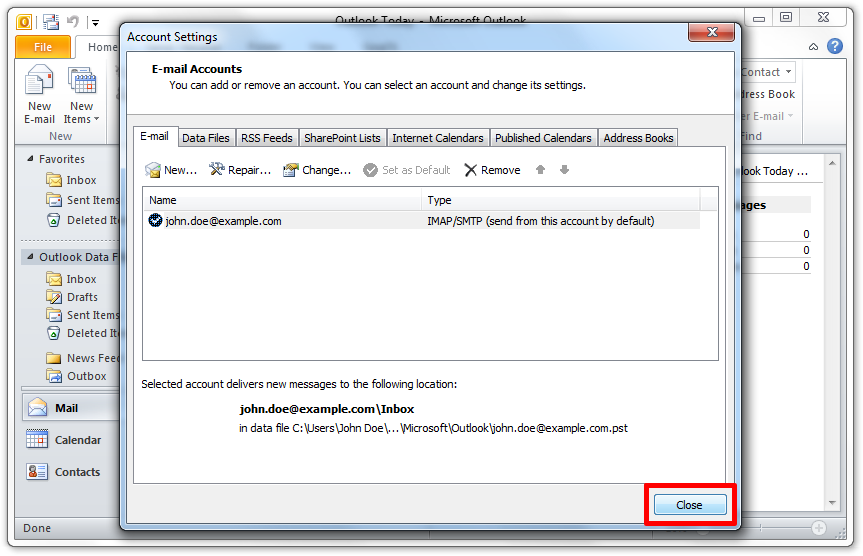

-
You should see messages in your Inbox. If this is a new mailbox, you will have a welcome message from Datility.