Configure Datility email on Apple Mail version 4.6
NOTE: Click here to view a printer-friendly version of this tutorial.
Configure Datility email on Apple Mail version 4.6
This tutorial will guide you through configuring your Datility email in Apple Mail version 4.6 using IMAP.
NOTE: Do not setup the email account through "System Preferences." The account should be setup in Apple Mail.
To configure Apple Mail, please complete the following steps:
-
Open Apple Mail.
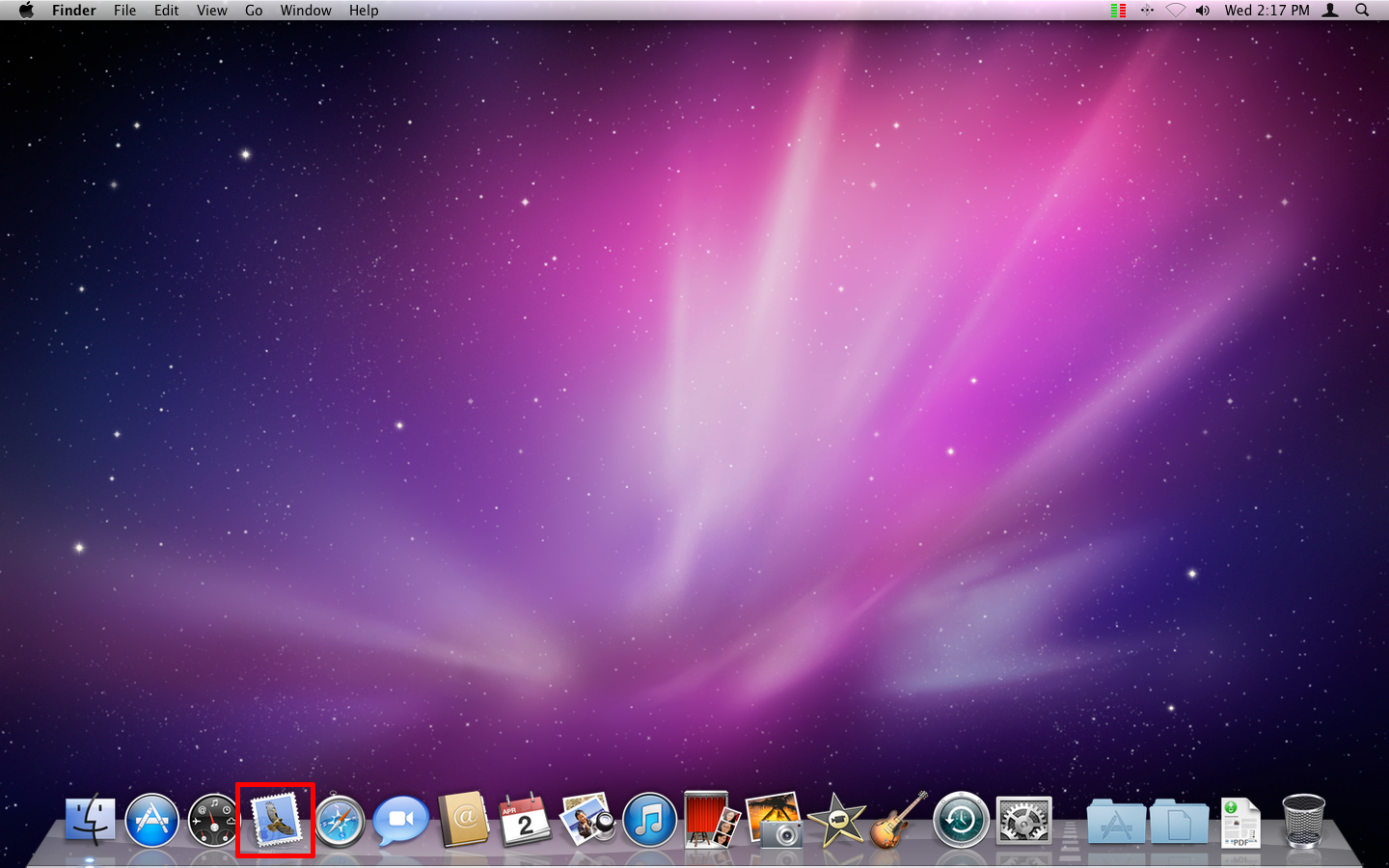

-
Click on the Mail menu and select Preferences.
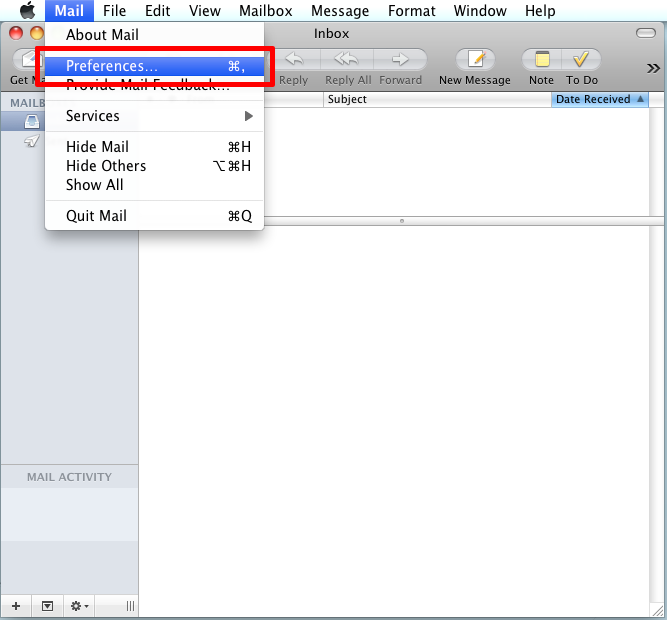

-
Click on the Accounts menu. Click on the plus ("+") sign at the bottom of the Accounts list to add a new account.
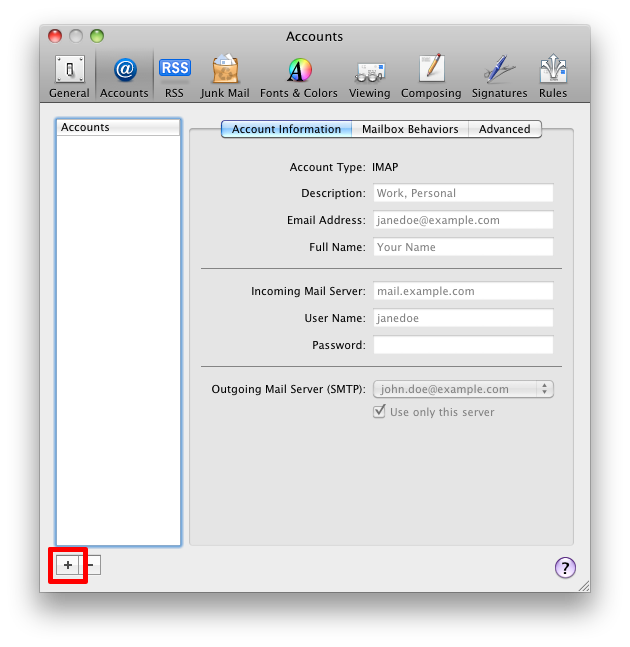

-
Enter the following information, then click Continue.
-
Full Name: Enter your name as you want it to appear on outgoing messages.
-
Email Address: Enter your full Datility email address.
-
Password: Enter your Datility email password.
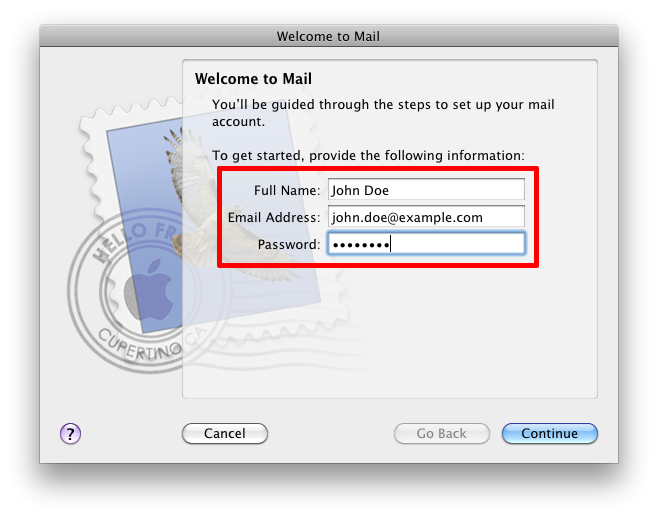

-
Enter the following Incoming Mail Server settings, then click Continue.
-
Account Type: Select IMAP from the list (POP3 is also supported by our mail server, however we recommend IMAP).
-
Description: Enter your full Datility email address.
-
Incoming Mail Server: mail.dnihost.net
-
User Name: Enter your full Datility email address.
-
Password: Enter your Datility email password.
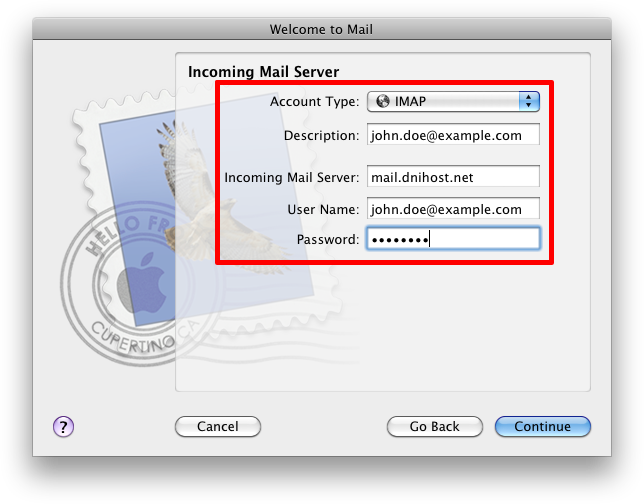

-
Enter the following Outgoing Mail Server settings, then click Continue.
-
Description: Select IMAP from the list (POP3 is also supported by our mail server, however we recommend IMAP).
-
Outgoing Mail Server: mail.dnihost.net
-
Put a check next to "Use only this server."
-
Put a check next to "Use Authentication"
-
User Name: Enter your full Datility email address.
-
Password: Enter your Datility email password.
Note: If Apple Mail hangs while verifying the settings then you can click Cancel then click Continue to proceed.
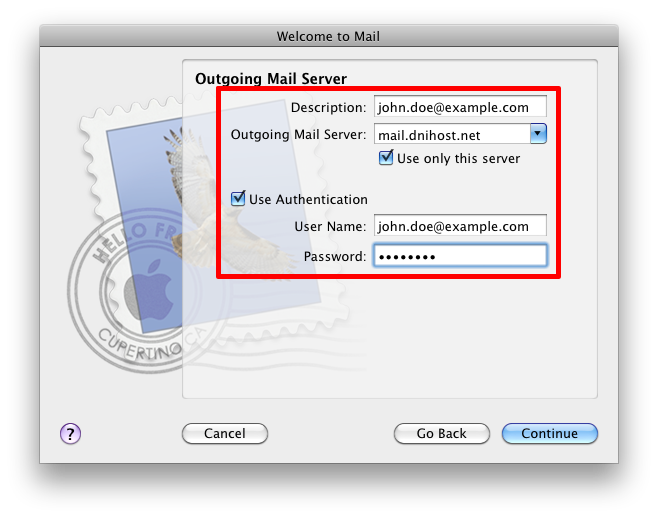

-
The Account Summary screen will appear. Click Create.
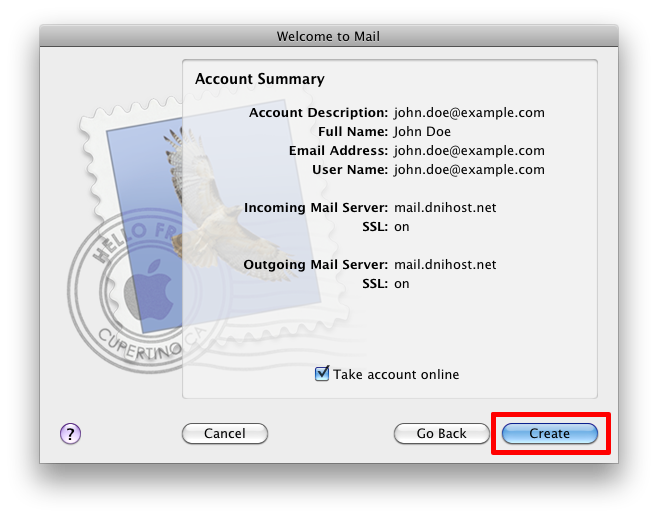

-
The account configuration is complete. You can close the Accounts window.
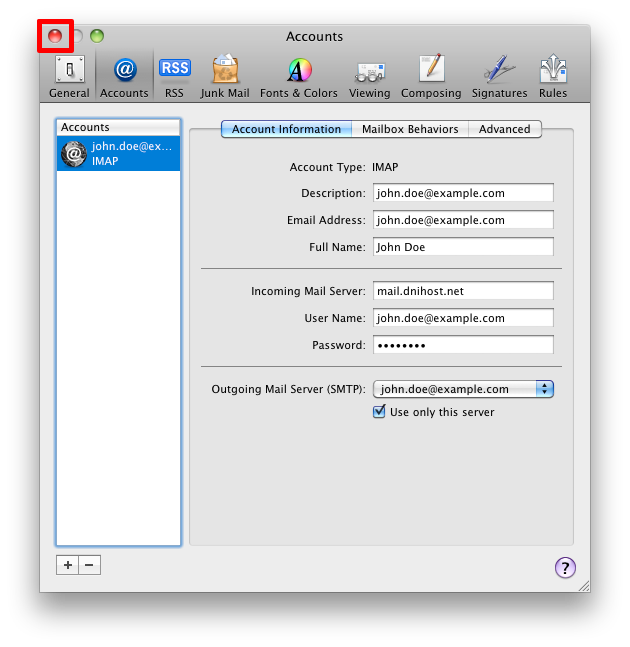

-
You should see messages in your mailbox. If this is a new mailbox, you will have a welcome message from Datility.
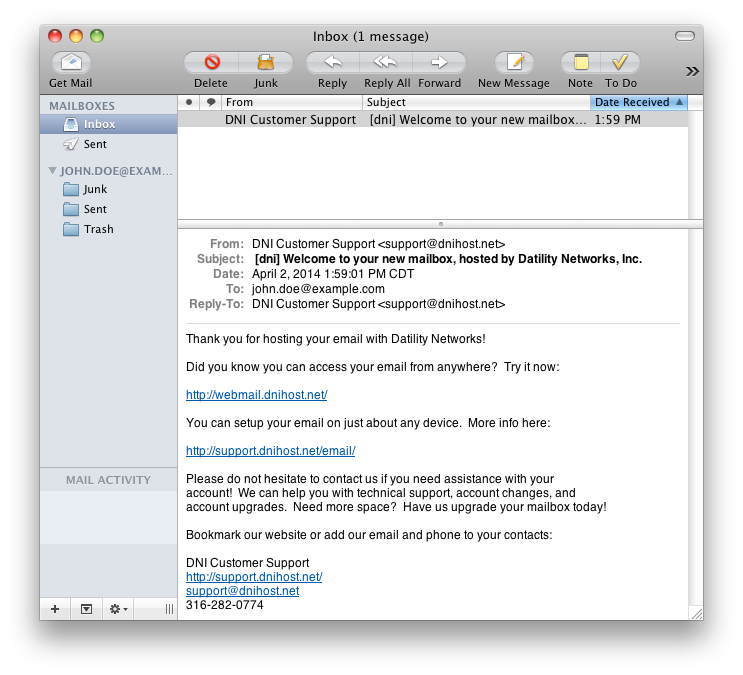
Your email account configuration is complete! You can now send and receive your Datility email on your Apple device.